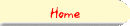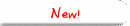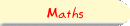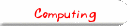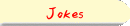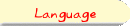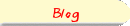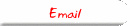DVDMaker TutorialTo install DVDMaker, unpack the contents of this file into the directory /opt/DVDMaker. If you want to install somewhere else, you will have to modify and recompile DVDMaker.java. You may also like to read the customisation tips below. To run DVDMaker, change directory to /opt/DVDMaker, and issue the command java PALDVD or java NTSCDVD depending on whether you want a PAL or NTSC DVD. Note : I have not tested NTSC! The scripts NTSCDVD and PALDVD don't seem to work. If you know
why, please tell me. 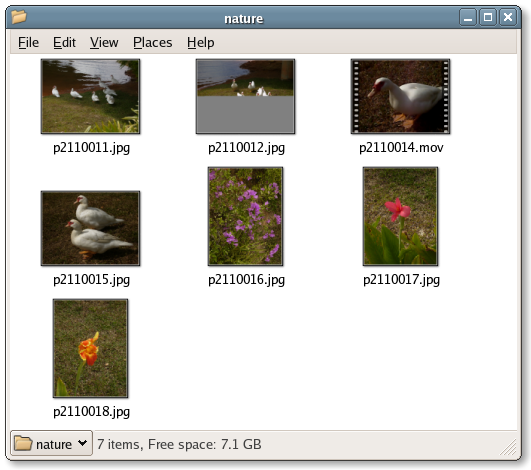 When you run DVDMaker, you'll be asked which folder contains the images and movies you want to convert to DVD format. Note : because this is version 0.1beta, the DVD movie will display these items in alphabetical order by filename. Also, DVDMaker has no image processing powers (crop, rotate, etc) 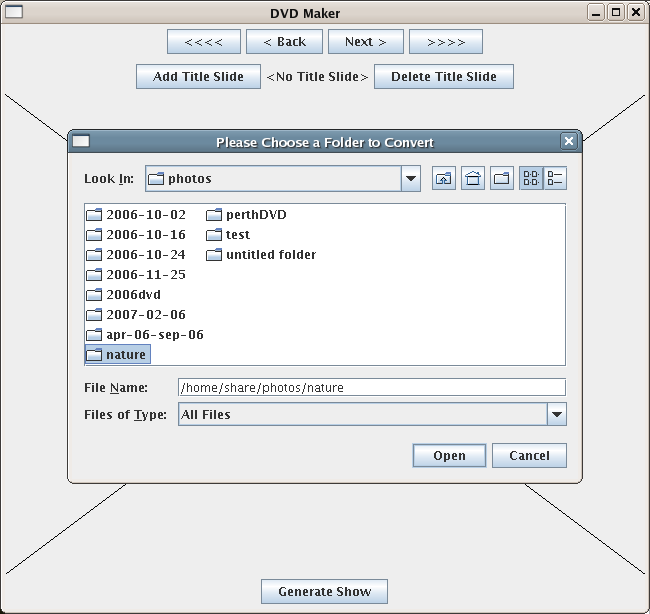 Then, the first image or movie in the folder will be displayed. You can navigate through the images and movies using the buttons "Next>", "<Back", ">>>>" and "<<<<". If you click "Add Title Slide", you will be prompted to type in some text. A title slide with this text will be inserted just before this image or movie. Note : Because this is version 0.1beta, you should avoid putting special characters, for example apostrophes ('), in the text! No "John's Birthday" for example! 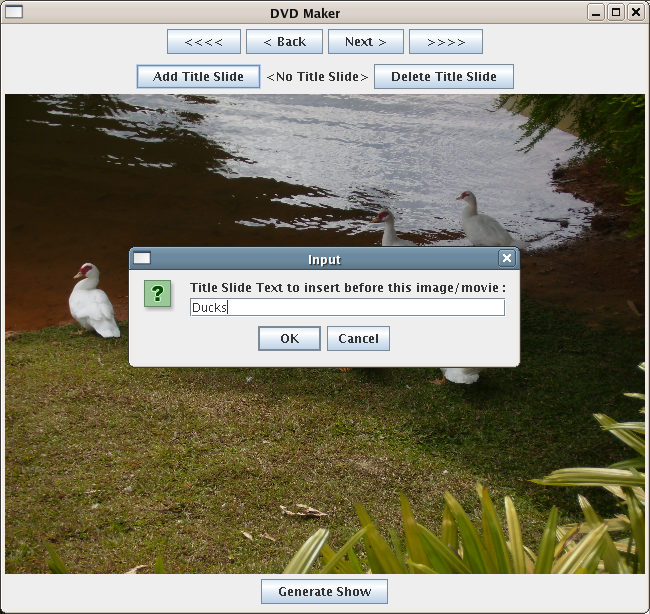 DVDMaker v0.1beta doesn't have the ability to play movies. If the folder contains a movie, this is what you will see. 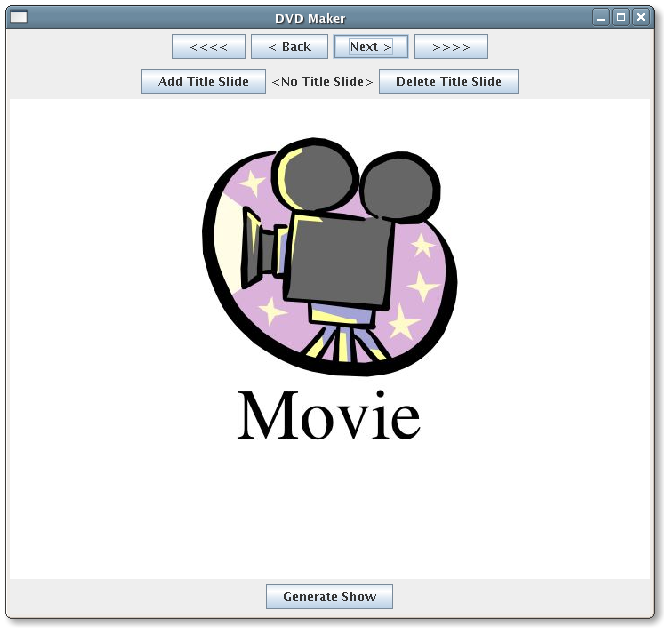 If a photo has an aspect ratio different from what DVDMaker 0.1beta expects, it may appear squashed. This is nothing to worry about. It'll be fine on the DVD. Note the title inserted before this slide, shown between the Add and Delete title slide buttons. 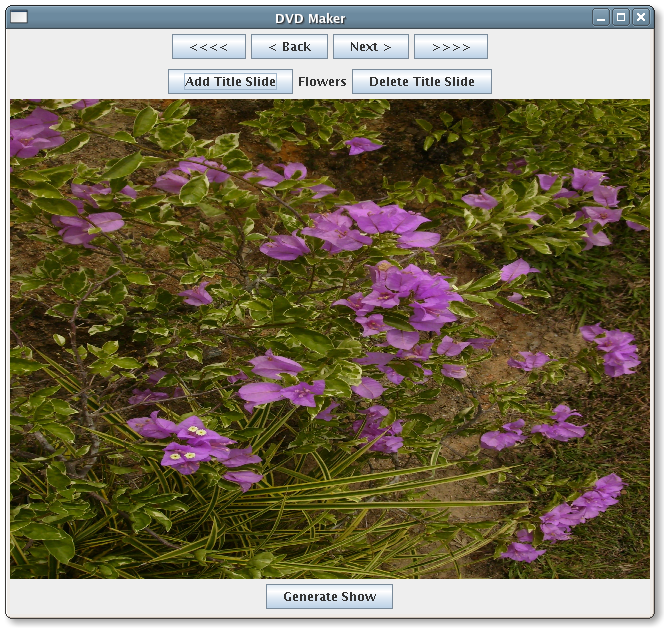 When you are satisfied with your title slides, you click on Generate Show. - 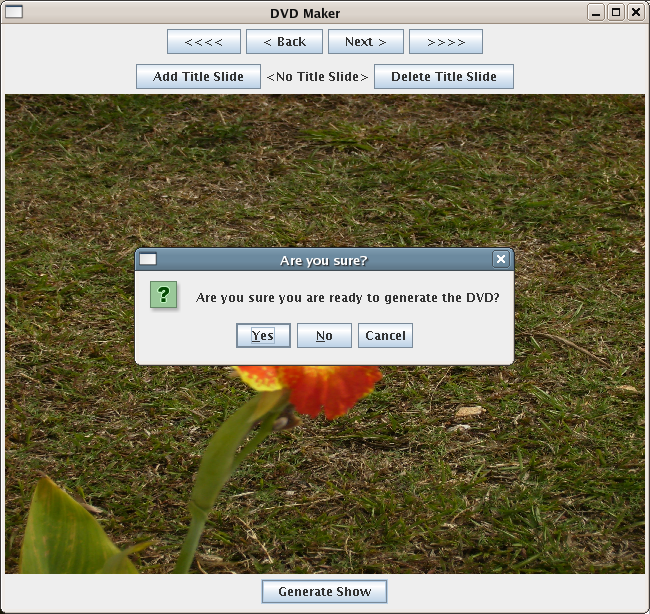 If you are indeed ready, click yes. You'll be asked to give a title for your DVD. 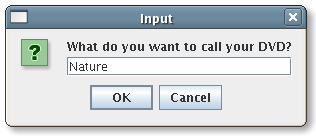 DVDMaker won't actually generate a slideshow, it will generate a Linux shell script which will generate the show. 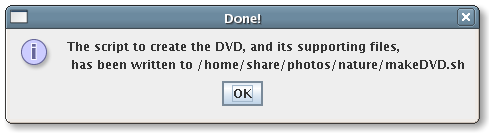 You then run the script in the usual way. You can quit DVDMaker if you like, but note that since this is version 0.1beta, there is no way to save the titles you have so laboriously keyed in. If you quit DVDMaker, all this info is lost, except insofar as it is saved in the shellscript. 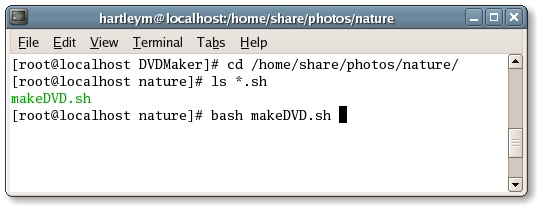 Running the script is likely to take a very long time. At the end, it will try to preview the DVD movie (but this doesn't work properly), then ask if you are ready to burn the DVD. 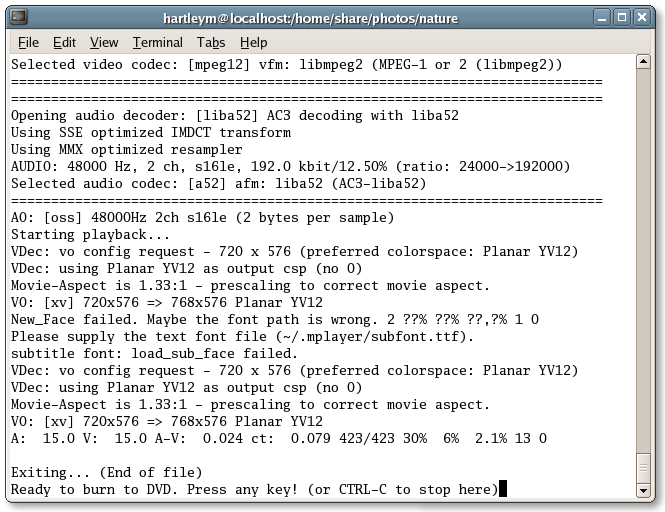 If you are not ready, press CTRL-C. Otherwise, insert an empty DVD into your burner, and press any key! Then, try it out on your DVD player. If something goes wrong, remember it is version 0.1beta. Translated into non-technical language,
Customisation TipsYou may decide that my colourful trees and gospel instrumentals don't quite suit the photo collection from your heavy-metal fan convention.
|